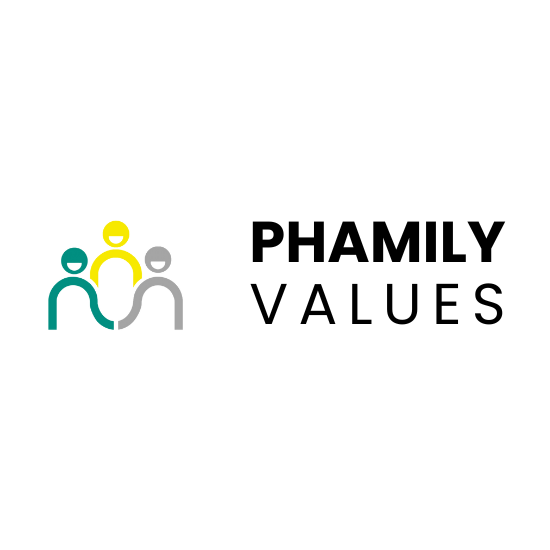How to Use Accessibility Tools
Accessing the Tools
To improve your experience, our website offers a range of accessibility tools. These can be accessed in the following ways:
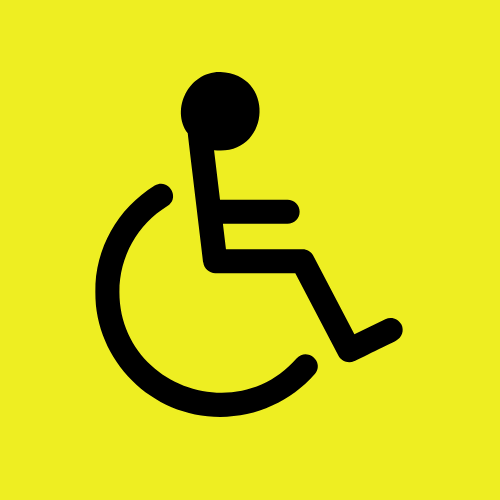
Click the Accessibility Icon: Look for the icon resembling a wheelchair in the corner of the page and click it to open the accessibility options.
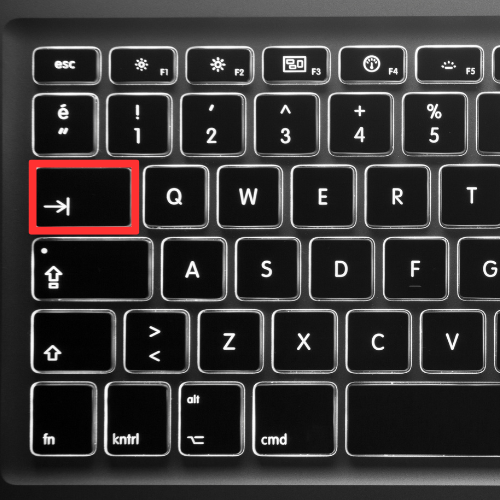
Keyboard Navigation: Press the Tab key to move your focus to the accessibility icon and press Enter to select it. Once the accessibility menu is open, you can use your keyboard to navigate and activate different options:
Tab Through Options: Continue to press Tab to cycle through all available accessibility features
Using the Tools
Once the accessibility menu is open, you can use your keyboard to navigate and activate different options:
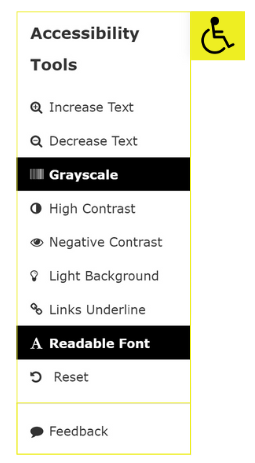
Activate or Deactivate Options: Select each tool and press Enter to toggle it on or off. Activate multiple tools at once by selecting each and pressing Enter, and deactivate them by selecting them and pressing Enter again so that it is no longer highlighted. Selecting the Reset option will deselect all accessibility tools and restore the website content to its default display settings.
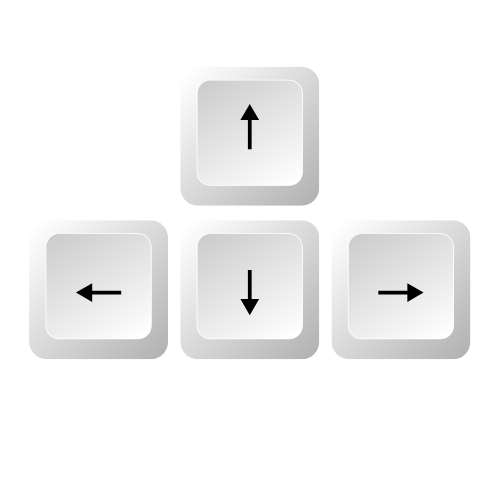
Scroll Up and Down: Use the arrow keys to navigate up and down the page. For further assistance, please contact our support team.
For further assistance, please contact us.